Support and FAQ
courses@infomedltd.co.uk
0204 520 5081
When will I receive my course login?
We will contact you by email one week before the course takes place with all the necessary links and joining information.
We will re-send the links the day before the course.
If you have not received an email from us please contact us at webinars@infomedltd.co.uk and we will respond ASAP.
Will I need any special software to partake?
NO. Infomed shall provide you, upon registration a link to stream the course within your web browser, or you can download a small application to run it as a separate window on your computer. If you would prefer a mobile device, we shall also include a link download an app from the Play Store/App Store.
Can I interact with the speakers?
YES! It is very much encouraged. There will be Q&A sessions chaired by Infomed. You can type your questions in the ‘chat’ facility and they will be put to the speakers.
How I do access my catch-up & CPD certificate?
You can find your catch-up in your account page.
At the end of the catch-up page you will find a link to the feedback form, which will generate your CPD certificate when you submit your feedback.
If the catch-up is not visible in your account, please contact us and we will amend your account ASAP.
How to connect to a live online course
Using the short videos below, we shall guide you through the process of joining a meeting using Webex.
If joining from your own computer
If you are connecting from your own device then it is likely that you will be able to join via the Webex application.
If joining from a trust/institution computer
However, if you are using a computer that is owned and restricted by your trust, then you may find it easier to join via your web browser. Please see the second video for guidance on this process.
Joining Webex using the application on your PC or Mac
Joining Webex using your web browser
Accessing the PACS
Using the short videos below, we shall guide you through the process of opening the PACS and then on to opening, manipulating, and closing a case.
You are welcome to access our demo case set below
View demo cases here
Password: INFOMED
Accessing the database and cases on PACS
Advanced features of PACS
I've connected to a course but can't hear anything
When you connect to a course you should see some introductory slides and hear music.
If you cannot hear any music please check you are connected to the audio.
At the bottom of the webex meeting you may see a button that says “Connect to audio”.
Click this and then select “Use computer for audio” in the pop-up box.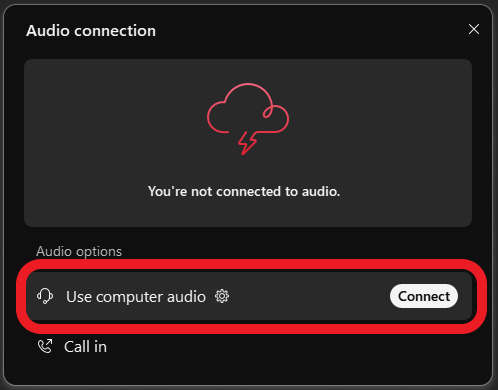
If you have connected by a browser you may need to give your browser access to your microphone in order to connect to the audio.
Click the padlock in the top left of your browser and make sure microphone access is allowed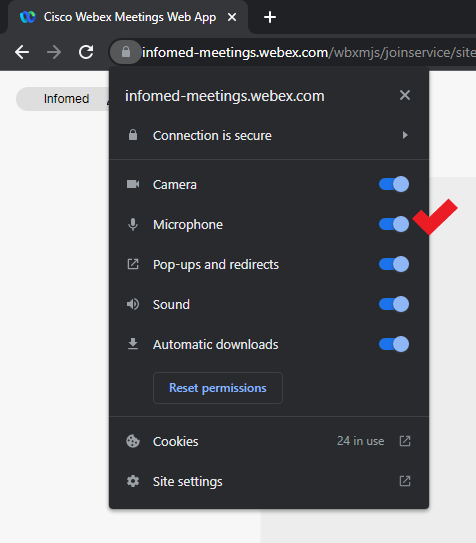
If this does not resolve your issue please email us or call us on 0204 520 5081
What do I need to join a course?
To join an Infomed Online course you simply need an internet connection and a browser (Google Chrome, Mozilla Firefox, Apple Safari).
You can also connect from a mobile device: Download the Webex Meetings app from your App Store.
To join a course with a smooth experience, your internet connection must be stable, not connected to a VPN and at least 20Mbps download.
Below you can use the tool to run an internet speed test.
You must test from:
- — the location that you intend the see the course from;
- — withing the location, if using Wi-Fi, the room or department area that you intend to view the course from to ensure a good signal
- — if connecting from home, a computer that is not connected to a workplace VPN
Speed test
Internet Speed Test
Please test your connection speed at www.fast.com
To join a course with a smooth experience, your internet connection must be stable, not connected to a VPN and at least 20Mbps download.
